The Saving our Species public register of conservation strategies has been updated with a refreshed look. The updated register has more tailored features that make it easier to find what you are looking for.
User support
Finding your way around a new look public register can be tricky, even when the changes are small. We have provided this user guidance on how to find what you are searching for.
If you need help contact us via email: savingourspecies@environment.nsw.gov.au
General users
The general public can search the public register for conservation strategies in 3 ways:
- a general search in the blue bar on the landing page
- by map
- use an advanced search.
How to search
Choose one of these scenarios, which are provided as examples to help you navigate the new public register.